How to use pIqaD in Discord
To enable the use of pIqaD on Discord you will to complete the following steps:
- Download and install the pIqaD keyboard for your platform
- If on Windows 10, download and install the registry change
- If on Windows 11, do not use the pIqaD keyboard installer. Microsoft has changed the way keyboards work and now the installer does not work, instead download the pIqaD font only
- Download and install the Discord client for you platform (this will not work in the web version)
- Run Discord for the first time and then shut it down (if you have already run Discord before, ignore this and just go to the next step)
NEW Discord has disabled the Inspect panel by default. You will need to do the following steps to enable it.
I'll caveat this with an important disclaimer though:
- Don't paste things in the console that other people send you. Such things can compromise your account, and even your computer.
- Don't screenshare or send screenshots of the web inspector, especially the requests tab. Sensitive information such as your account credentials may be on screen and allow someone to compromise your account.-
In Windows File Explorer go to %appdata%/discord/
In Linux go to ~/.config/discord/
In MacOS go to ~/Library/Application Support/Discord - Edit "settings.json" in Notepad or another text editor
- Add a comma to the end of the last line before the } (it probably ends in a true or false) and hit enter
- On the newline add "DANGEROUS_ENABLE_DEVTOOLS_ONLY_ENABLE_IF_YOU_KNOW_WHAT_YOURE_DOING": true
- Save the file and close Notepad
-
In Windows File Explorer go to %appdata%/discord/
- Run Discord
- Go to the pIqaD channel on the KLI server
- Press Shift+Ctrl+i to open the console
- Look for the <body> tag at the top of the Elements window and select it

- Look for font-family in the Styles Window
- Single click the area that has "var(--font-primary);" (it should turn blue to show you can edit it) and add "pIqaD, " to the end of it
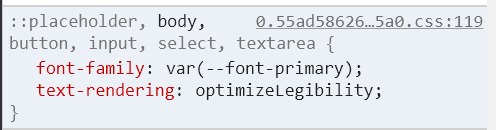
- Click out of the window.
- As soon as you make the change, pIqaD should appear. If it does not, recheck you have done all the steps before posting in #help.
Warning: This change is only temporary and you will have to apply steps 5 through 9 whenever you start Discord fresh (reboot, reinstall, update, etc).
This setup uses the standard xifan hol mapping for characters:
| Klingon letter | a | b | ch | D | e | gh | H | I | j | l | m | n | ng | o | p | q | Q | r | S |
|---|---|---|---|---|---|---|---|---|---|---|---|---|---|---|---|---|---|---|---|
| typed letter | a |
b |
c |
d |
e |
g |
h |
i |
j |
l |
m |
n |
f |
o |
p |
k |
q |
r |
s |
| displayed letter | a | b | c | d | e | g | h | i | j | l | m | n | f | o | p | k | q | r | s |
| Klingon letter | t | tlh | u | v | w | y | ' | 1 | 2 | 3 | 4 | 5 | 6 | 7 | 8 | 9 | 0 | , | . |
|---|---|---|---|---|---|---|---|---|---|---|---|---|---|---|---|---|---|---|---|
| typed letter | t |
x |
u |
v |
w |
y |
z |
1 |
2 |
3 |
4 |
5 |
6 |
7 |
8 |
9 |
0 |
, |
. |
| displayed letter | t | x | u | v | w | y | z | 1 | 2 | 3 | 4 | 5 | 6 | 7 | 8 | 9 | 0 | , | . |

